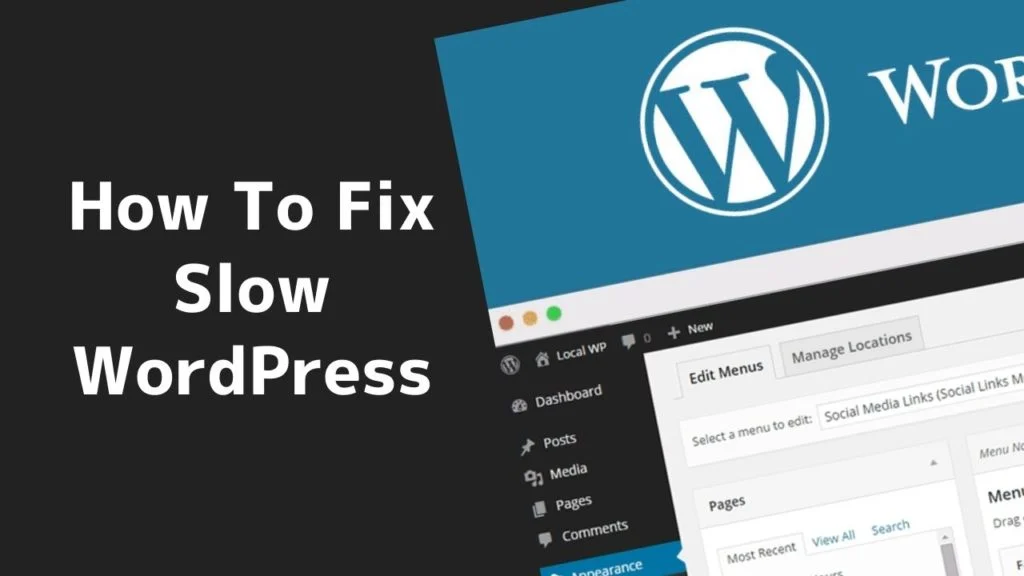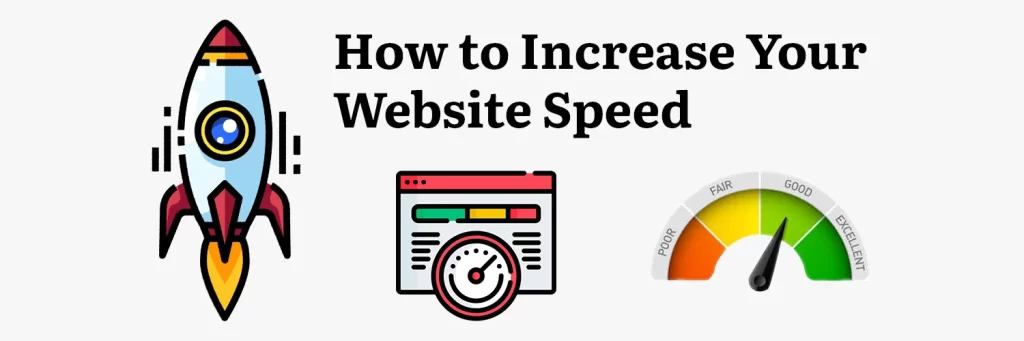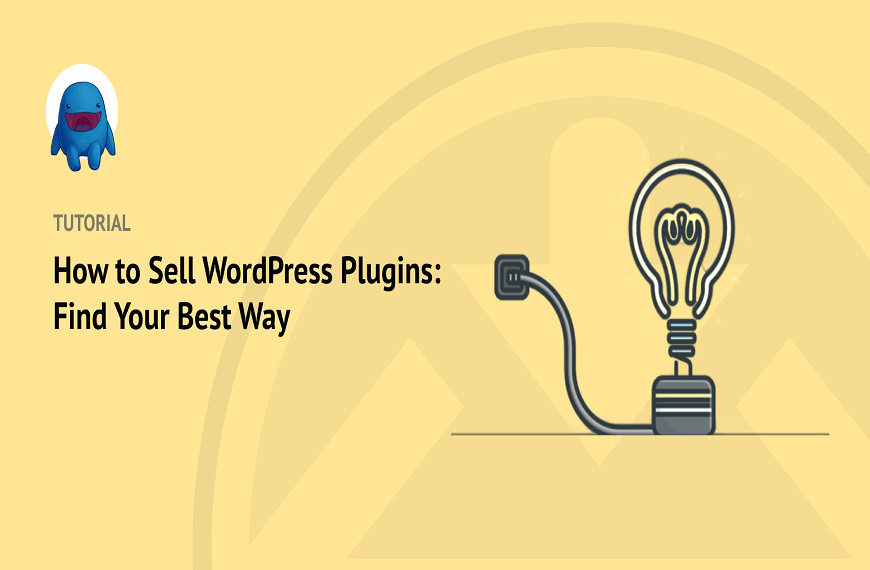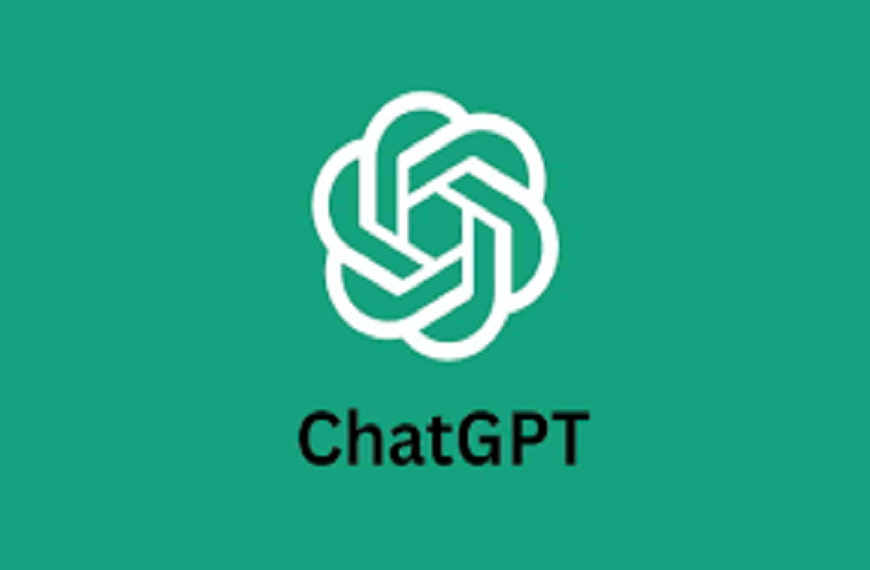WordPress, hailed as one of the most popular content management systems (CMS) globally, empowers millions of websites, from personal blogs to corporate portals. However, despite its myriad benefits, WordPress websites sometimes suffer from sluggish performance, prompting frustration among site owners and visitors alike. In this comprehensive exploration, we embark on a journey to unravel the mysteries behind why WordPress is slow performing, shedding light on the various factors contributing to this issue and providing practical solutions to optimize website speed and enhance user experience.
why WordPress is slow?
Although some web developers dismiss WordPress due to its past performance issues, it has significantly improved over time and is currently being used by many big brands to host their websites.
There are several reasons why WordPress is slow, including:
- Web Hosting
- Plugins
- Themes
- Images and Videos
- Caching
- Database Optimization
- Large files
- External scripts
- Traffic Spikes
- Lack of Content Caching
1 . Web Hosting
- Shared Hosting: Websites hosted on shared servers may experience why WordPress is slow loading times due to resource limitations and server overcrowding.
- Inadequate Resources: Insufficient server resources, such as CPU, RAM, and disk space, can hamper website performance, especially during peak traffic periods.
- Server Location: Geographical distance between the server and the website visitor can affect latency and load times. Choosing a server location closer to your target audience can mitigate this issue.
2 . Plugins
WordPress offers a plethora of plugins that can enhance your website’s functionality. However, installing too many plugins can slow down your website. Some plugins can be poorly coded, causing conflicts and increasing load times. It is essential to only install necessary plugins, keep them updated, and delete any unused plugins.
3 . Themes
Your website’s theme can also impact its performance. Bloated themes that come with many features, options, and images can slow down your website. Opt for lightweight themes that are optimized for speed, or choose a theme that has been tested for speed.
4 . Images and Videos
Images and videos are crucial for engaging visitors and enhancing the user experience, but they can also be a major contributor to slow page load times. Optimize your images and videos by compressing them, using the correct file format, and reducing their size.
5 . Caching
Caching can significantly speed up your WordPress site by storing frequently accessed data in a cache, reducing the need to retrieve it from the server every time. Use a caching plugin like WP Super Cache, W3 Total Cache, or WP Rocket to boost your site’s performance.
6 . Database Optimization
Over time, your WordPress database can become cluttered with unnecessary data, which can slow down your site. Optimize your database by cleaning up unused data, removing spam comments, and optimizing database tables.
7 . Large files
Large files, such as PDFs, audio files, or videos, can also slow down your site. It’s best to host these files on a third-party platform like Vimeo or YouTube and embed them on your site, rather than uploading them directly to your server.
8 . External scripts
- Third-Party Scripts: Integrating external scripts, such as social media widgets, analytics trackers, and advertising scripts, can introduce dependencies and increase page load times. Minimizing the use of external scripts or loading them asynchronously prevents them from blocking page rendering.
- Font Loading: Loading custom fonts from external sources can introduce additional HTTP requests and delay page rendering. Hosting fonts locally or utilizing font delivery networks (CDNs) optimizes font loading and enhances website speed.
9.Traffic Spikes
Scalability Issues: Sudden spikes in website traffic, such as viral content or marketing campaigns, can overwhelm server resources and lead to slow performance or downtime. Implementing scalable hosting solutions, such as cloud hosting or content delivery networks (CDNs), ensures the website can handle traffic fluctuations effectively.
10.Lack of Content Caching
- Dynamic Content Rendering: WordPress dynamically generates web pages upon each request, consuming server resources and prolonging load times. Implementing caching mechanisms, such as page caching and object caching, reduces server load and accelerates content delivery.
- Browser Caching: Enabling browser caching instructs visitors’ browsers to store static files locally, reducing server requests and speeding up subsequent page loads.
How can you increase your website loading speed
Why WordPress is slow ? there are several ways to increase the loading speed of a website,here are some :
-
Enable Gzip compression
Enabling Gzip compression is a good practice to reduce the size of files that need to be loaded on your site, leading to improved site speed. To enable Gzip compression, you can add the following code to your .htaccess file:
<IfModule mod_deflate.c>
# Compress HTML, CSS, JavaScript, Text, XML and fonts
AddOutputFilterByType DEFLATE application/javascript
AddOutputFilterByType DEFLATE application/rss+xml
AddOutputFilterByType DEFLATE application/vnd.ms-fontobject
AddOutputFilterByType DEFLATE application/x-font
AddOutputFilterByType DEFLATE application/x-font-opentype
AddOutputFilterByType DEFLATE application/x-font-otf
AddOutputFilterByType DEFLATE application/x-font-truetype
AddOutputFilterByType DEFLATE application/x-font-ttf
AddOutputFilterByType DEFLATE application/x-javascript
AddOutputFilterByType DEFLATE application/xhtml+xml
AddOutputFilterByType DEFLATE application/xml
AddOutputFilterByType DEFLATE font/opentype
AddOutputFilterByType DEFLATE font/otf
AddOutputFilterByType DEFLATE font/ttf
AddOutputFilterByType DEFLATE image/svg+xml
AddOutputFilterByType DEFLATE image/x-icon
AddOutputFilterByType DEFLATE text/css
AddOutputFilterByType DEFLATE text/html
AddOutputFilterByType DEFLATE text/javascript
AddOutputFilterByType DEFLATE text/plain
AddOutputFilterByType DEFLATE text/xml
# Remove browser bugs (only needed for really old browsers)
BrowserMatch ^Mozilla/4 gzip-only-text/html
BrowserMatch ^Mozilla/4\.0[678] no-gzip
BrowserMatch \bMSIE !no-gzip !gzip-only-text/html
# Don’t compress images, videos and other binary formats
SetEnvIfNoCase Request_URI \.(?:gif|jpe?g|png|swf|woff|woff2|ico|webp|mp4|ogg|ogv|webm)$ no-gzip dont-vary
Header append Vary User-Agent env=!dont-vary
</IfModule>
This code enables compression for various file types, including HTML, CSS, JavaScript, XML, and fonts. It also includes rules to exclude certain file types, such as images and videos, which are already compressed and don’t benefit from Gzip compression.
-
Optimize your code
Optimizing code in WordPress is crucial for improving website performance, ensuring faster load times, and enhancing user experience. Here are some optimization techniques you can implement on why WordPress is slow?:
- Minimize HTTP Requests:
- Combine CSS and JavaScript files: Reduce the number of HTTP requests by combining multiple CSS and JavaScript files into one or a few files.
- Inline small CSS and JavaScript: Inline critical CSS and small JavaScript directly into the HTML to eliminate additional file requests.
- Optimize Images:
- Compress images: Use image compression tools or plugins to reduce the file size of images without sacrificing quality.
- Serve scaled images: Resize images to the appropriate dimensions before uploading them to WordPress to prevent unnecessary resizing by the browser.
- Use Caching:
- Install a caching plugin: Utilize WordPress caching plugins like WP Rocket, W3 Total Cache, or WP Super Cache to generate static HTML files and serve them to visitors, reducing server load and improving page load times.
- Minify and Concatenate CSS and JavaScript:
- Minify CSS and JavaScript: Remove unnecessary characters, such as whitespace and comments, from CSS and JavaScript files to reduce file size.
- Concatenate CSS and JavaScript files: Combine multiple CSS and JavaScript files into one to reduce the number of HTTP requests.
- Enable Gzip Compression:
- Enable Gzip compression in WordPress to compress web page files before sending them to the visitor’s browser, reducing file size and improving load times.
- Optimize WordPress Database:
- Regularly clean up the database: Remove spam comments, post revisions, and transient options using plugins like WP-Optimize or WP Sweep to reduce database bloat and improve site performance.
- Optimize database tables: Use plugins or database optimization scripts to optimize MySQL tables for better efficiency and performance.
- Reduce External HTTP Requests:
- Limit external scripts and resources: Minimize the use of third-party scripts and resources such as fonts, analytics, and social media widgets to reduce external HTTP requests.
- Implement Lazy Loading:
- Enable lazy loading for images and iframes: Load images and iframes only when they enter the viewport, reducing initial page load times and saving bandwidth.
- Choose Lightweight Themes and Plugins:
- Opt for lightweight themes: Choose well-coded, lightweight themes that prioritize performance and efficiency over unnecessary features and design elements.
- Use lightweight plugins: Select plugins that are well-coded, regularly updated, and actively maintained to minimize their impact on website performance.
- Optimize Server Configuration:
- Use a reliable web hosting provider: Choose a hosting provider that offers optimized server configurations, SSD storage, and server-side caching to ensure better performance.
- Enable browser caching: Configure server settings to leverage browser caching, instructing visitors’ browsers to store static files locally for faster subsequent page loads.
By implementing these optimization techniques, you can significantly improve the speed and performance of your WordPress website, providing visitors with a smoother and more enjoyable browsing experience.
In conclusion, while WordPress offers unparalleled flexibility and functionality, its performance can be hindered by various factors. By understanding the root causes of WordPress’s sluggishness and implementing targeted solutions, website owners can optimize their sites for speed and deliver an exceptional user experience. Whether it’s optimizing hosting infrastructure, minimizing plugin and theme bloat, or implementing caching mechanisms, proactive measures can significantly enhance WordPress website performance. With careful attention to optimization techniques and best practices, WordPress users can overcome sluggishness and unlock the full potential of their websites.