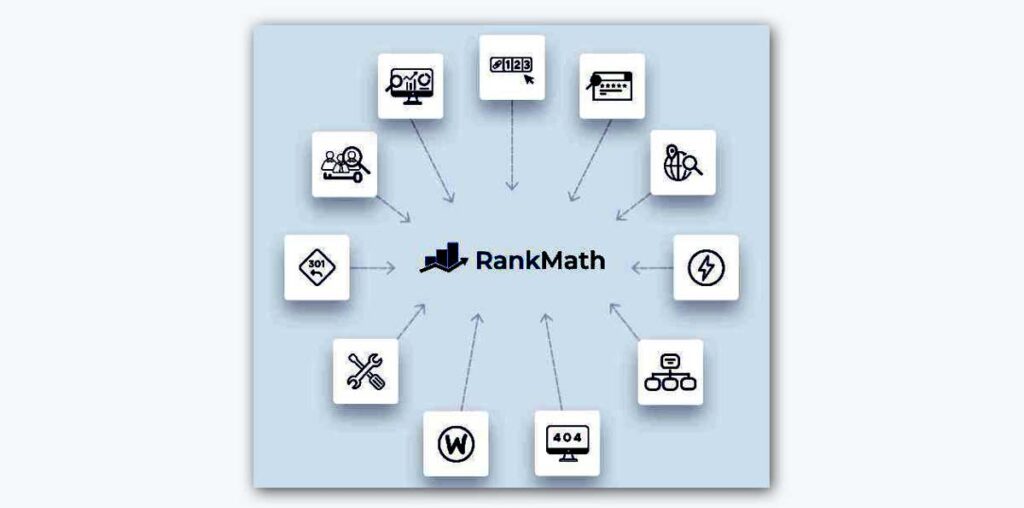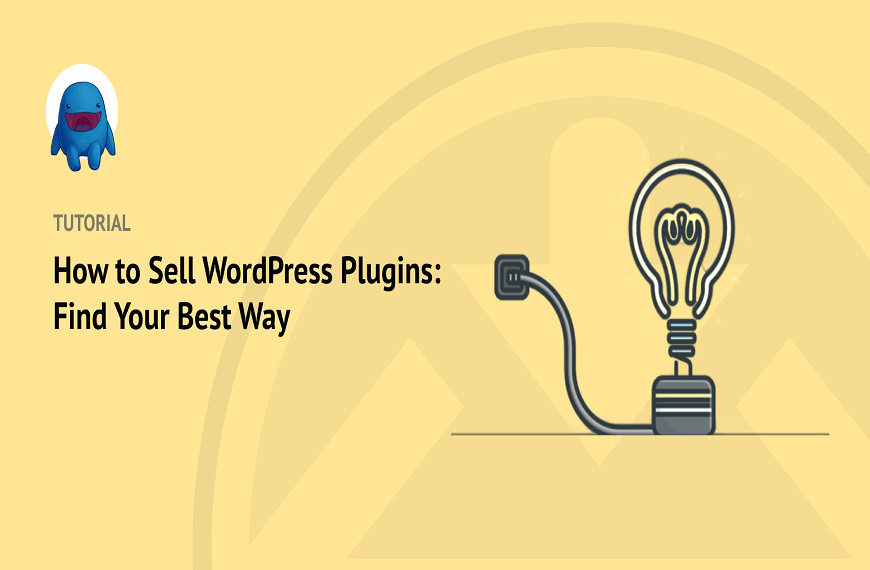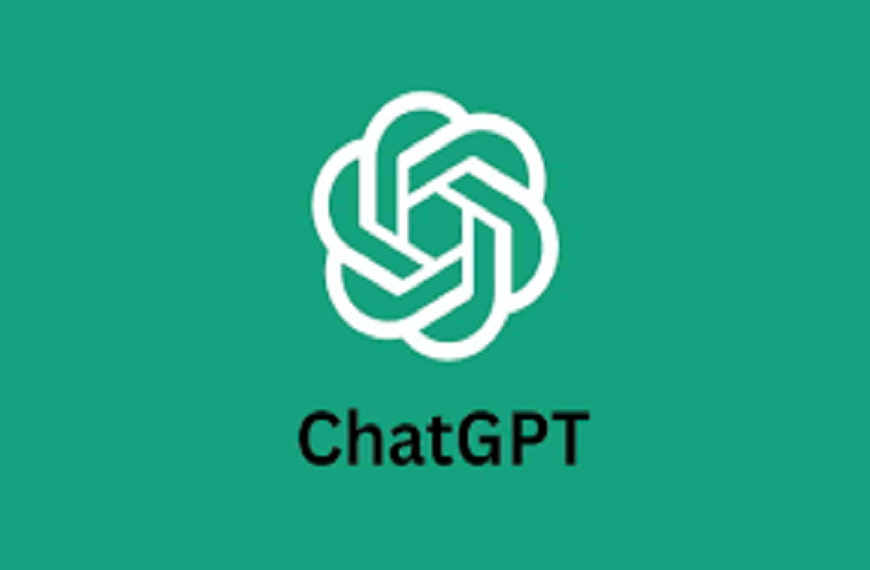SEO Plugin Tutorial For Beginners (Step-by-Step)!
Rank Math SEO
Welcome to WPSpot.net, I am going to show you a complete installation and setup tutorial! Rank Math is the Swiss Army Knife of SEO because it allows you to completely customize your search engine optimization settings. We’ll try to cover all the steps to install Rank Math SEO and configure it to fit your needs.
Here’s a step-by-step guide to installing and configuring the Rank Math SEO Plugin:
- Installing the SEO Plugin
- Going through the setup wizard
- Performing a complete SEO Plugin analysis to find ways of improving your website
- Getting to know the features, general settings, titles and meta
- Optimizing your post and the status and tools section
We will cover features from both the free and pro versions of SEO Plugin. If you don’t have Rank Math Pro, you can skip the parts that talk about it and only concentrate on the options available for free.
Key features of Rank Math include:
- Advanced SEO Analysis: Get real-time suggestions to improve your content’s SEO, including keyword usage, readability, meta tags, and more.
- XML Sitemap Generation: Automatically generate XML sitemaps to help search engines discover and index your website’s content.
- Rich Snippets Integration: Enhance your search engine listings with rich snippets, such as star ratings, prices, and reviews, using schema markup.
- 404 Error Monitoring: Monitor and log 404 errors to identify and fix broken links on your website, preserving SEO integrity.
- Redirection Manager: Easily set up and manage 301 redirects to redirect traffic from old URLs to new ones, maintaining SEO value and user experience.
- Breadcrumb Navigation: Improve user experience and search engine crawlability with breadcrumb navigation.
- Google Search Console Integration: Connect your website to Google Search Console for valuable insights into your site’s performance in Google search results.
- Local SEO Optimization: Optimize your website for local search with features like location information and local business schema markup.
- WooCommerce SEO: Specifically optimized for WooCommerce websites, including product schema markup, rich snippets, and SEO analysis for product pages.
- Content Analysis: Receive real-time content analysis to optimize posts and pages for target keywords, readability, and overall SEO performance.
Rank Math SEO plugin can be downloaded and installed for free directly from the WordPress plugin repository. Here are the steps to download it:
-
Access WordPress Plugin Repository:
- Log in to your WordPress dashboard.
- Navigate to the “Plugins” section and click on “Add New.”
-
Search for Rank Math SEO Plugin:
- In the search bar, type “Rank Math SEO” and press enter.
-
Install Rank Math SEO Plugin:
- Find the Rank Math SEO Plugin in the search results.
- Click on the “Install Now” button next to the Rank Math SEO Plugin.
-
Activate the Plugin:
- Once the installation is complete, click on the “Activate” button to activate the plugin.
Once the SEO Plugin is activated, you’ll be redirected to a page with a link for you to connect your Rank Math account. We’ll make that connection right after we cover the installation through file uploads.
You can download the plugin’s free version from wordpress.org or rankmath.com, but the pro version is exclusively available on rankmath.com. Once you’re logged in, the initial dashboard will show product downloads with a link to download the zip file that contains the latest version of Rank Math SEO Plugin.
Return to your WordPress dashboard and open the plugins section. Click on “Add New” and when the page opens, click on the “Upload Plugin” button at the top of the page right next to the title. A new panel will open where you can drag and drop the file, or you can click on the “Browse” button and locate the plugin in your hard drive. You can just upload the pro version, even if you don’t have the free version.
We will install both Rank Math SEO Plugin and Rank Math Pro. When you select the file, its name will appear on the page. Click on “Install Now” to upload the file and install it. WordPress will finish the upload and unzip it. Once the process is finished, you’ll see the following screen. Click on the “Activate Plugin” button and you’ll be taken to the setup wizard, where you can connect your account.
If the free version was already installed and configured, you’ll be redirected to the WordPress plugins screen, where you’ll be able to see that Rank Math has been successfully installed. If there’s a notice for you to activate Rank Math Pro at the top of the page, click on it to go to the login page and connect your account, then return to the plugins list and click on “Setup Wizard”.
We encourage you to create a Rank Math account even if you’re using the SEO Plugin’s free version because this gives you access to additional features. These include analytics data right in your WordPress dashboard and our sitewide, in-depth SEO analysis, as well as on-page SEO perks like automatic suggestions of keywords to optimize your content and five free credits from the Content AI analysis, which analyzes your focus keyword with the data from existing search results to give intelligent suggestions fitted for your content. You can create an account by clicking on “Register Now” and using your Facebook, Google, WordPress.com, or email account.
After finishing the installation, it’s time to set up the plugin. The fastest way to do that is through the setup wizard. If it doesn’t open automatically, you can access it through the plugins page or Rank Math’s own dashboard. To open the dashboard, click on “Rank Math” SEO Plugin in the left sidebar of your WordPress admin panel. The same option is available in the quick actions menu at the top bar. Open the setup wizard, which is on the top of the dashboard, right after “Modules” and “Help”.
The setup wizard starts with the choice to use the plugin in easy or advanced mode, which will influence how much you can customize it. In easy mode, you can add the custom information for your website and connect to Google services through Rank Math, to make the most of our analytics feature. If you’re using advanced mode, you’ll also find settings for sitemaps and some SEO tweaks, and after you’re done, there will be a link to set up advanced options.
Rank Math Pro, business, and agency users also have a third option, importing settings from other websites where they’ve already had great results with Rank Math. This will not import the metadata, only the plugin settings that you had customized. This can save a lot of time for anybody who works regularly with client websites. When you select this option, a browse button will appear.
Select the file and click on “Upload”. Then you can carry on with the rest of the setup wizard. Normally, if you see an error message saying that the file is not permitted for security reasons, we recommend downloading the “File Upload Types” plugin and adding the .txt format, or contacting your hosting company. Once you’ve defined the mode, click on “Start Wizard”.
For this tutorial, we’re going to use the advanced mode. If you’re not sure how you want to set up now, don’t worry. All of these options are accessible from your WordPress admin area. If you’ve switched to Rank Math from another SEO Plugin, we will detect the data in your server and the following screen will be import. For previous Yoast users, this includes data from Yoast Premium, such as redirections and local, news, and video SEO.
You can select which settings will be imported, then click on the “Start Import” button. When the import is over, the progress bar will show 100% completed. You can click on “Continue” to carry on with the rest of the settings. However, we recommend opening a few pages and posts to check if the data was correctly imported in the post editor after the process is complete.
Moving on to your site, where you’ll start by defining the type of website you’re operating so that we can make that clear for search engines. If you’ve imported settings from another SEO Plugin, many of the fields will already be filled out. The first option will dictate the others: telling Rank Math what the website is. All the options can be classified into two categories, personal or business.
The first category includes personal blog, portfolio, or other personal website. The second is for community blog or news site, small business, webshop, or other types of business websites. This defines the schema types that Rank Math will use to give context about your website to search engines. In case you don’t know what schema is, we will cover it later in this tutorial. It will also affect the options offered by Rank Math, for instance, adding local SEO schema to commercial websites. We will also cover these options later.
The first two settings, logo for Google and default social share image, are available for all types, including personal blog, portfolio, or other personal websites. Logo for Google is what would appear in the Knowledge Graph alongside other information about your website or business. However, when your website or business starts appearing in the Knowledge Graph is up to Google’s discretion. Once you’ve uploaded the logo, you will find it just below the
Option itself. The minimum supported resolution is 160 x 90 pixels, and the maximum supported resolution is 1920 x 1080 pixels. If you have a square variation of your logo, we recommend using that. Default social share image is what would appear when visitors share a page that doesn’t have a featured image or any images in the content. If you don’t define one, the image section of your post will be empty when it’s shared on Facebook. The recommended resolution is 1200 x 630 pixels. Meanwhile, community blog or news, small business webshop and other business website have two more options.
The first, business type, is a comprehensive list of work areas that you can browse through, or type to search. If the website doesn’t fit into any of them, select organization. Then comes company name, which Rank Math SEO Plugin will have already filled out with the current name of your website. If that’s different from your organization, you should change it.
The next step is analytics, when you’ll connect to Google services through Rank Math SEO Plugin to make the most of our analytics panel. Click on “Connect Google Services” and you’ll be redirected to a page where you’ll choose an account to continue. After selecting your account, you’ll have to provide Rank Math the required permissions so we can display the reports in your WordPress admin panel. We do not store any of the data from your Google account on our servers. Everything is processed and stored on your server. We take your privacy extremely seriously and ensure it is never misused.
The three required permissions are:
- To see and download your Google Analytics data
- To view and manage Search Console data of your verified sites
- To let Rank Math manage the list of sites and domains that you control
If you’re a Rank Math Pro user, Rank Math will also ask for permissions for creating a new Google Analytics account with its default property and view, editing Google Analytics management entities, and viewing your AdSense data.
On the next page, click on “Allow” once again to confirm your choices for permissions. Now that Rank Math is connected with your Google account, you’ll be redirected back to the setup wizard, where you can choose the account used for each one. If you don’t have a property for this site in Google Search Console, we will create it for you. Rank Math Pro users can choose a country to see the statistics for in Rank Math’s analytics. Google Analytics is set up in the next section. You can choose your account, property, and view.
Just as with Search Console, Rank Math Pro users can filter the analytics data for a specific country. If you’re not using any other plugin or theme to add the Google Analytics code to your website, enable the “Install Analytics Code” option. If you do have a SEO Plugin or theme that has already added this code, enabling this option would make us add the same code for the second time. So you should consider which plugin you would like to use to add the Google Analytics tracking code to your website.
Connecting to the last Google service, AdSense, is a Rank Math Pro feature. If you’re using Rank Math Pro, just select your account on the bottom of the page. You can activate the option “Email Reports” to receive SEO reports about how your website is performing in Google straight to your inbox. The data in these reports shows real opportunities to improve your website’s SEO.
Use the timestamps in the description to jump to it. Some options only appear if you’re using the setup wizard in advanced mode. Let’s cover those. Sitemaps are lists of links to pages and media in your website that you submit to search engines. In the setup wizard, you can allow Rank Math to create sitemaps and define the basic settings: to include images or not, and which post types and taxonomies will have sitemaps.
If you have imported data from another SEO Plugin where there were specific sitemaps, such as news or video, you can also define if they’ll keep their sitemaps and which post types will enter the sitemap for that content. Because sitemaps are a crucial SEO resource, we’ll cover them thoroughly when we talk about Rank Math’s SEO Plugin modules.
If you want to skip to that now, use the timestamps in the description. Rank Math chooses the best options by default, so you can leave this as it is if you’re not sure of what to select here. Moving on to optimization, where we will customize a few of the options from Rank Math’s SEO Plugin general settings that only appear in the advanced mode.
- The first, “Noindex empty category and tag archives,” tells search engines that the archives of tags and categories not used in any posts or pages shouldn’t be added to their index. Consequently, these pages should not be considered for ranking in search results.
- The second, “Nofollow external links,” adds the nofollow meta tag to other websites. This tag tells search engines to not visit the pages or establish any relationship between your site and the destination.
- The third, “Open external links in new tab or window,” makes all links to other websites open in new tabs or windows, even if the option “Open link in a new tab” in the page editor is deactivated.
The setup wizard’s ready screen is a confirmation page that you have completed the steps until now. We recommend enabling the auto-update feature so you can stay on the best and latest version of Rank Math SEO Plugin, always keeping up with the changes in Google’s algorithm.
There are other five useful links: our tutorial about on-page SEO, our YouTube channel, our free Facebook group, the knowledge base, and a link to our support channel where you can open a ticket in case no articles cover what your website is going through. Our team is happy to provide support to all Rank Math users, regardless of whether they use the free or pro version. Pro users also have access to additional and personal help.
If you’re using advanced mode, you’ll find a button to set up advanced options, which has three new tabs: role manager, 404 and redirections, and schema markup. The role manager allows you to use WordPress roles to control which of your site users can edit or view specific settings in Rank Math. It’s useful for websites that have multiple people working behind the scenes, but if that’s not your case, you can turn it off.
In the next page, you can activate two features of Rank Math SEO Plugin that we’ll cover in the modules portion of this video: the 404 monitor and redirections. The 404 monitor gives you an overview of your entire website’s 404 page not found errors.