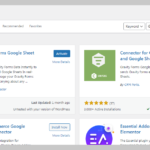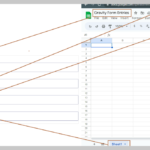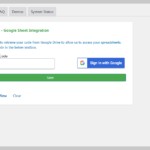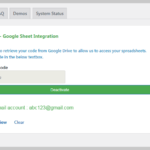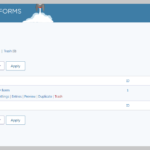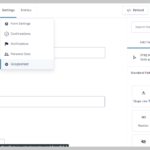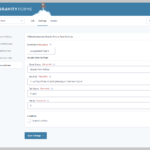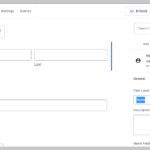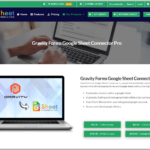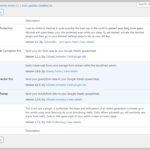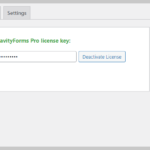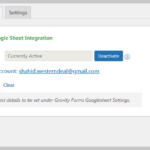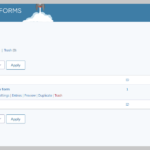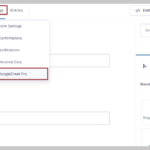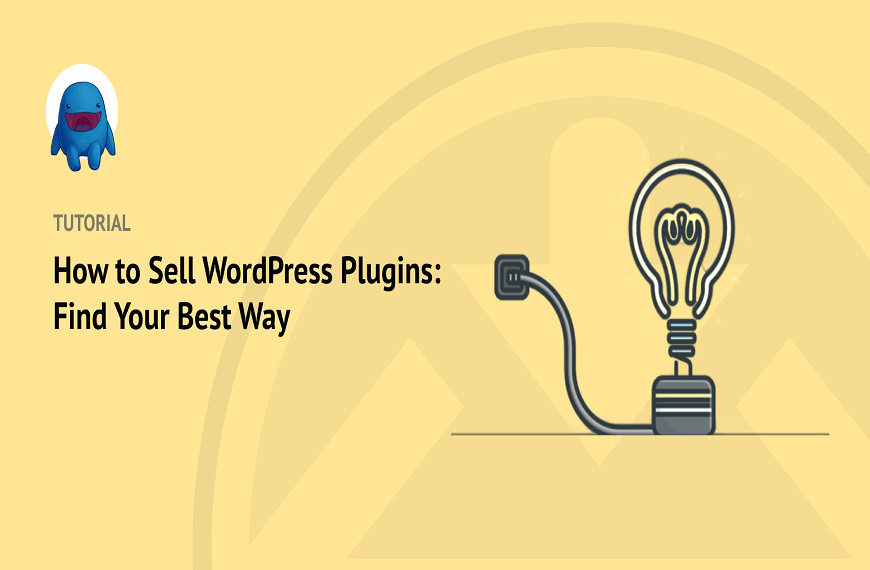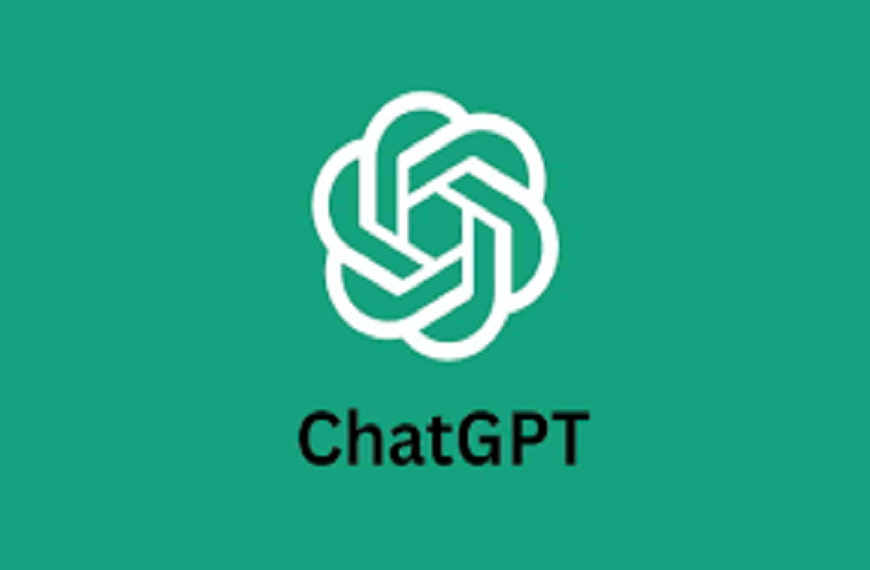Google Sheet Connector Pro gravity Forms is a popular WordPress form builder that allows you to create and manage forms of all kinds. Google Sheets Connector Pro is a powerful spreadsheet application that can be used to store and organize data. By connecting Gravity Forms to Google Sheets, you can automatically sync your form data to Google Sheets Connector Pro, making it easy to manage and analyze your data.
Gravity Forms is a premium WordPress plugin developed by Rocketgenius, Inc. It was first released in 2009, making it one of the earliest form builder plugins for WordPress. Since its launch, Gravity Forms has gained widespread popularity and has become one of the leading form solutions in the WordPress ecosystem.
Over the years, Gravity Forms has evolved and introduced new features to enhance its functionality and user experience. The plugin has gone through several major updates and continues to receive regular updates and improvements from the development team.
Gravity Forms has garnered a strong reputation for its ease of use, extensive customization options, and robust integration capabilities with third-party services. It has been widely adopted by businesses, organizations, and individuals to create and manage forms on their WordPress websites.
About GSheetConnector
GSheetConnector is a freemium addon plugin available for :
> Contact Forms such as
- Contact Form 7 (CF7) – CF7 GSheetConnector FREE — CF7 GSheetConnector PRO
- WPForms Lite & PRO – WPForms GSheetConnector FREE — WPForms GSheetConnector PRO
- Gravity Forms – Gravity Forms GSheetConnector FREE — Gravity Forms GSheetConnector PRO
- Ninja Forms – Ninja Forms GSheetConnector FREE — Ninja Forms GSheetConnector PRO
> Page Builder Forms such as
- Avada Fusion Builder —Avada Forms GSheetConnector Pro
- Divi Builder — Divi Forms GSheetConnector Pro
- Elementor Builder – Elementor Forms GSheetConnector FREE — Elementor Forms GSheetConnector PRO
> Ecommerce Addon plugins for
- WooCommerce — WooCommerce GSheetConnector FREE — WooCommerce GSheetConnector Pro
- Easy Digital Downloads – Easy Digital Downloads FREE — Easy Digital Downloads Pro
Garvity Form Google Sheet Connector Pro
The Gravity Forms Google Sheet Connector Pro is a plugin that makes it easy to connect Gravity Forms to Google Sheets. Once the plugin is installed and activated, you can create a new Google Sheet feed for each of your Gravity Forms. When a user submits a form, their data will be automatically synced to the corresponding Google Sheet.
This is the Free version of Gravity Forms Google Sheet Connector .
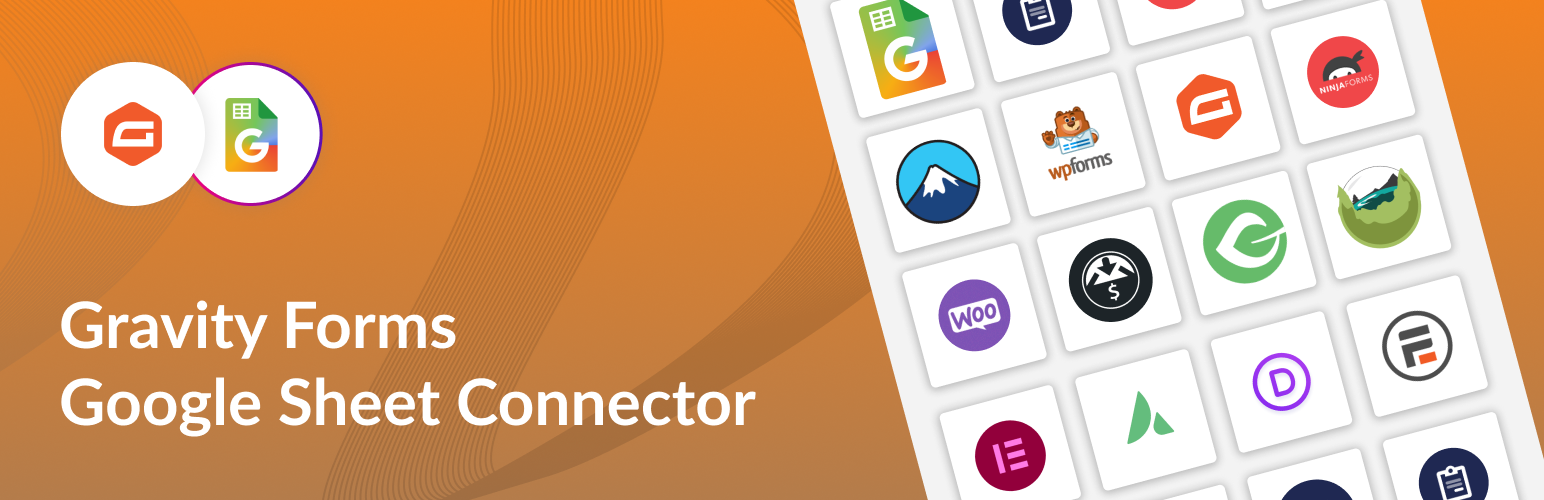 Gravity Forms Google Sheet Connector
Gravity Forms Google Sheet Connector
With the help of the Gravity Forms Google Sheet Connector Pro, form submissions produced using Gravity Forms may be immediately moved to a specified Google Sheet, ensuring that the data is organized, accessible, and ready for further processing or analysis.This connector removes the need for manual data entry and data transmission between systems, saving time and lowering the chance of mistakes.
Using this interface, users can centralize their form data in a familiar and commonly used spreadsheet format, taking advantage of Google Sheets’ massive features and functions. This includes the ability to organize, filter, and visualize data, as well as real-time collaboration with team members.
Features of Gravity Forms Google Sheet Connector Pro:
- Simple Integration : Integration of Gravity Form with Google Sheet Connector Pro is quite easy & simple.
- Unlimited Integrations: Create as many integrations as you need, collecting data with as many fields as required.
- Privacy and Security: Securely share your Google Sheet with the service account email address, ensuring privacy and no third-party authentication access.
- Security of Data : Google Sheets offers robust security features, ensuring the safety and confidentiality of your form submissions. You can control access permissions, implement two-factor authentication, and take advantage of Google’s advanced security measures to protect your data.
- Google API Integration Method : Custom Integration method and Automatic Integration method allows you to Authenticate with Google
- Google Sheets API (Up-to date) : One of the features you get with the latest API is the ability to format content in Google Sheets. when using Gravity Forms Google Sheet Connector.
- One Click Authentication : Get spreadsheet and Worksheet list directly to your contact form’s google sheet settings with one click authentication.
- Click & Fetch Sheets Automated : This option helps to fetch sheets automatically from your google authenticated account. No need of finding sheet name and tab name and enter manually. If you have too many sheets in your account, you can use Manual option.
- Automated Sheet Name & Tab Name : Make sure you don’t have too many sheets in google account.
- Create New Sheet : can create a new sheet manually.
- Multi-Sheet : you can connect one form to multiple sheets.
- Multiple Forms to Sheets : You Can add multiple Contact Forms of your site to multiple Google Sheets. And can add as many google sheets as forms.
- Image / PDF Attachment Link : In PRO version, you will get a FULL link to view the attachment, and it saves within your FTP under Uploads/CFGSHEET directory. So that it can be accessible within your own FTP.
- Freeze Header :Users can easily freeze the header row (first row) of the sheet with the setting page option.
- Row Background Color :This feature allows users to add background row color in an odd & even manner.
- Manually add Feed in Google Sheet with Check All : Using the GravityForms Google Sheet Connector, you can manually add feeds to Google Sheets 7 and check all feeds with a single click.ex. entry-date, entry-time, ip-address.
- Compatible with other Plugins : Gravity Forms Google Sheet Connector Compatible with all addon plugins that provides Forms in Gravity Forms or Provides Designs or Condition.
- Automated Data Storage : Once Google Sheets is Connected with Gravity Forms, every submission will be automatically stored in your chosen Google Sheets.This ensures that all form responses are efficiently collected and organized in a chosen Google Sheets.
- Data Sync : Form submissions are instantly synced with Google Sheets in real time,it means when a user submits a form, The linked Google Sheets spreadsheet receives the updated information immediately.This ensures that you have access to the latest form submissions without any delays.
- Data Analysis : you can easily analyze data in google sheets without any problem.
- Error Logging and Notifications : Receive alerts and notifications regarding any data syncing issues, allowing quick resolution of errors or conflicts.
- Multi-language Support : The GSheetConnector supports multiple languages, allowing you to collect and synchronize data from forms in different languages. This feature caters to the needs of multilingual websites and businesses operating in diverse regions.
- Multi-site Support : Utilize Super Admin capabilities in a Multisite environment for efficient management across multiple sites.
- Latest WordPress & PHP Support :The addon plugin is always supported with the latest WordPress versions and various PHP versions. Our team is working hard to update from time to time.
- Excellent Priority Support : For Support, you can contact via online chat given on the website, either you can drop an email at helpdesk@gsheetconnector.com along with that complete documentation is available from installing to configure, you can refer to the step by step guide given in the link.
Benefits for Web Developers :
The Gravity Google Sheet Connector is a powerful tool that allows web developers to easily integrate their Gravity Forms with Google Sheets. This can be used for a variety of purposes, such as:
- Storing form submissions in Google Sheets: This can be helpful for keeping track of form data, or for exporting the data to other applications.
- Sending form submissions to Google Sheets: This can be used to automatically send form data to a Google Sheet, without having to manually copy and paste the data.
- Using Google Sheets to power Gravity Forms: This can be used to create dynamic forms that are powered by data from Google Sheets.
- Ease of use: The Gravity Google Sheet Connector is very easy to use. There are no complicated settings to configure, and the connector can be easily integrated with any Gravity Forms form.
- Powerful: The Gravity Google Sheet Connector is a very powerful tool. It can be used to store, send, and use Google Sheets data in a variety of ways.
- Flexibility: The Gravity Google Sheet Connector is very flexible. It can be used to meet a wide range of needs, from simple data storage to complex data manipulation.
If you are a web developer who is looking for a powerful and easy-to-use way to integrate Gravity Forms with Google Sheets, then the Gravity Google Sheet Connector is a great option.
Here are some additional benefits of using the Gravity Google Sheet Connector:
- Security: The Gravity Google Sheet Connector uses OAuth 2.0 authentication, which ensures that your data is secure.
- Scalability: The Gravity Google Sheet Connector can handle a large volume of data, making it suitable for even the most demanding applications.
- Support: The Gravity Google Sheet Connector is supported by a team of experienced developers, who are always available to help you with any problems you may encounter.
To explore further details about the Gravity Google Sheet Connector, visit the Gravity Forms Google Sheet Connector website or refer to the documentation.
Follow these simple steps for Integration :
- Install & activate Gravity Forms Google Sheet Connector : To activate Gravity Forms Google Sheet Connector , Gravity Forms Should be activated.
Go to search plugin & search ”Gravity Forms Google Sheet Connector” install & activate. - In Google Sheets :
➜ Log into your Google Account and visit Google Sheets.
➜ Create a new Sheet and name it.
➜ Rename or keep default name of the tab on which you want to capture the data. - Go to the Gravity Forms tab – Google Sheet – Integration.
- Sign in With Google – Choose an Account – Give Permissions- Save : Click on Sign in With Google,Choose an Account where there is Google Sheet you have created for Ninja Forms,Give Google Drive Permissions After doing all this Access Code will be appeared on input tab,Click on the Save.After Saving it will show Connected email account: abc123@gmail.com.
- Integration of Gravity Form to Google Sheet : Go to Ninja Form dashboard. Edit the form that you want to integrate with Google Sheets.
- Edit form – Setting – Google Sheet.
- Add New – Name the Feed : fill Google Spreadsheets details.Save.
- Now copy Field label of form & paste it in google sheet on the first row.
Follow This Steps :
- Buy Gravity Forms Google Sheet Connector & Download it : Go to https://www.gsheetconnector.com and choose the Gravity Forms Google Sheet Connector option under Our Products. Pick a plan and pay for it.
You will receive an email with your login, password, and plugin folder after making your purchase.It is your gsheeconnector account’s username and password.Then you log into gsheetconnector.Your license key will be available there. - Install & Activate Pro plugin : Visit your WordPress dashboard and click Add New Plugin under Upload. Upload the plugin folder after installing and activating it.
- Activate the License : Once you have activated your plugin, you need a license-key.
Copy your license key from your gsheeconnector account after logging in.Currently, on the Ninja form tab of your WordPress dashboard, choose Google Sheet. Paste your license key in license tab.SAVE. - Integration : In integration tab,Click on Sign in With Google,Choose an Account where there is Google Sheet you have created for Gravity Forms,Give Google Drive Permissions After doing all this Access Code will be appeared on input tab,Click on the Save.After Saving it will show Connected email account: abc123@gmail.com . Now fetch sheets.
- Integration of Gravity Form to Google Sheet : Go to Gravity Form dashboard. Edit the form that you want to integrate with Google Sheets.
- Edit Form – Setting – GoogleSheet Pro : click on edit ,Go to Setting & click on GoogleSheet Pro.
- Use Automatic Integration Mode : click on Add New for adding New Feed : name the feed., Select Integration Mode as Automatic Mode , Click on Create New Sheet for Creating new sheet OR Select the sheet name & tab name , Add feeds that you want , Freeze header – on , colors – on for Header color,odd-even color .
- Save.
Using Gravity Forms Google Sheet Connector integration of Gravity Form with Google Sheet is quite simple.
This is the Screenshot of Integration(Free).
This is the Screenshot of Integration(Pro).
Comparing Free & Pro version of Gravity Google Sheet Connector
Free & Pro
Features | Free | Pro |
Need Client-id & Secret-id (Optional feature in Pro) | ✗ | ✓ |
Role Settings (Roles that who can access Google Sheet Page) | ✗ | ✓ |
View Debug Log Option | ✓ | ✓ |
Clear Debug Log Option | ✓ | ✓ |
Up-to-date Google Sheets API | ✓ | ✓ |
Google Sheets API Settings | ✓ | ✓ |
One Click Authentication | ✓ | ✓ |
Click & Fetch Sheets Automated | ✓ | ✓ |
View Spreadsheets | ✓ | ✓ |
Real-time Data Sync | ✗ | ✓ |
Enable/Disable Sheet Headers | ✗ | ✓ |
Entry Sorting ( Ascending.Decending ) | ✗ | ✓ |
Compatibility with Gravity forms Third-Party Plugins | ✓ | ✓ |
Automatic Updates | ✓ | ✓ |
Freeze Header | ✗ | ✓ |
Column Colour ( Odd,Even ) | ✗ | ✓ |
Support Multi Languages | ✓ | ✓ |
Support WordPress multisite | ✓ | ✓ |
Latest WordPress & PHP Support | ✓ | ✓ |
Excellent Priority Support | ✓ | ✓ |