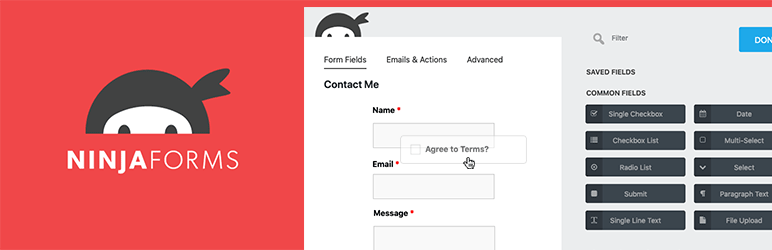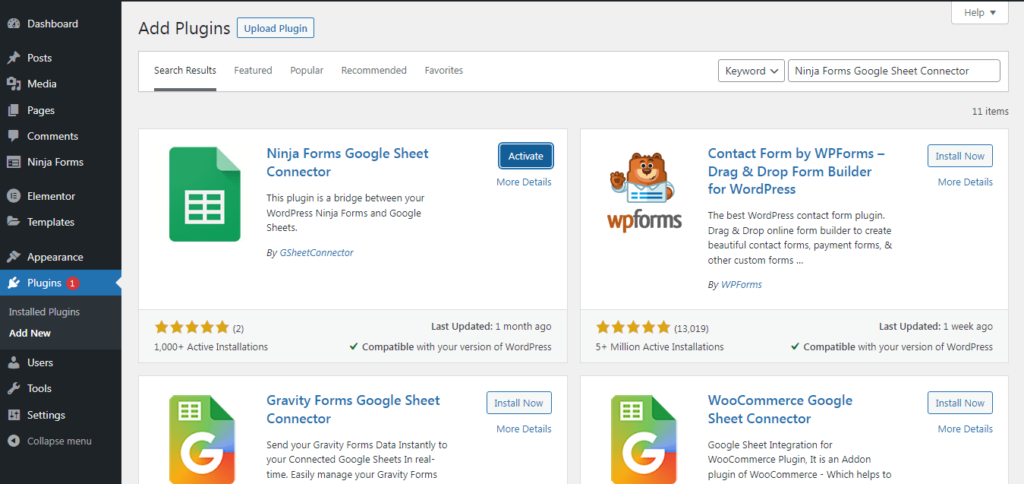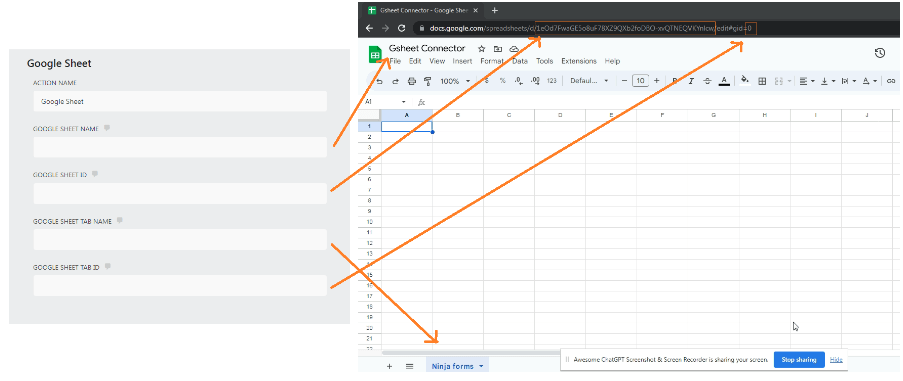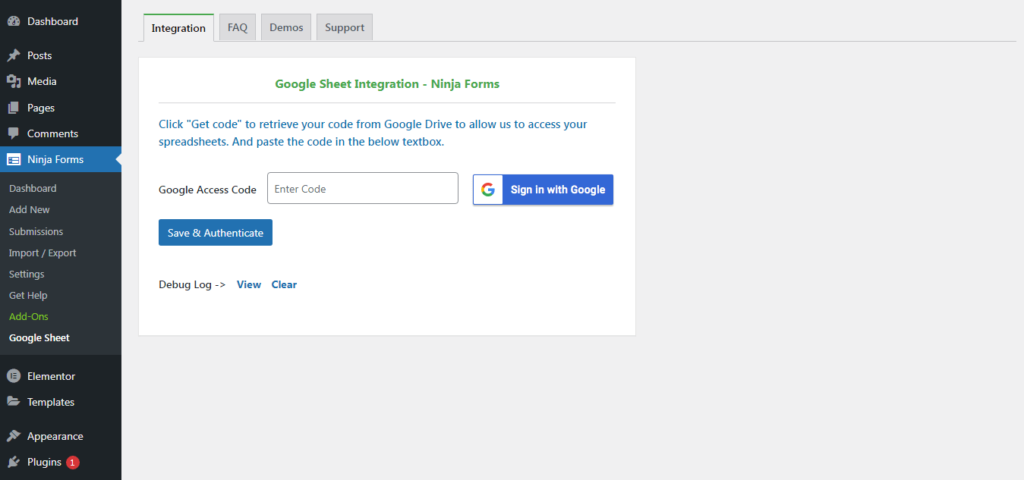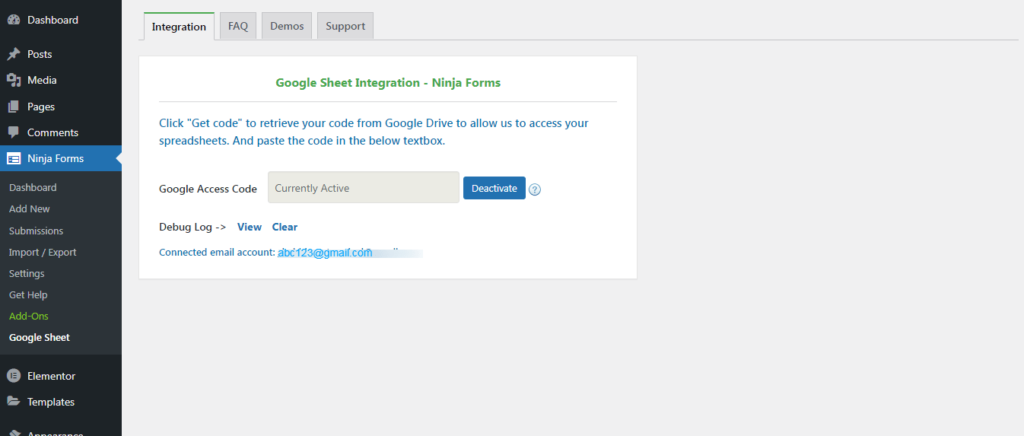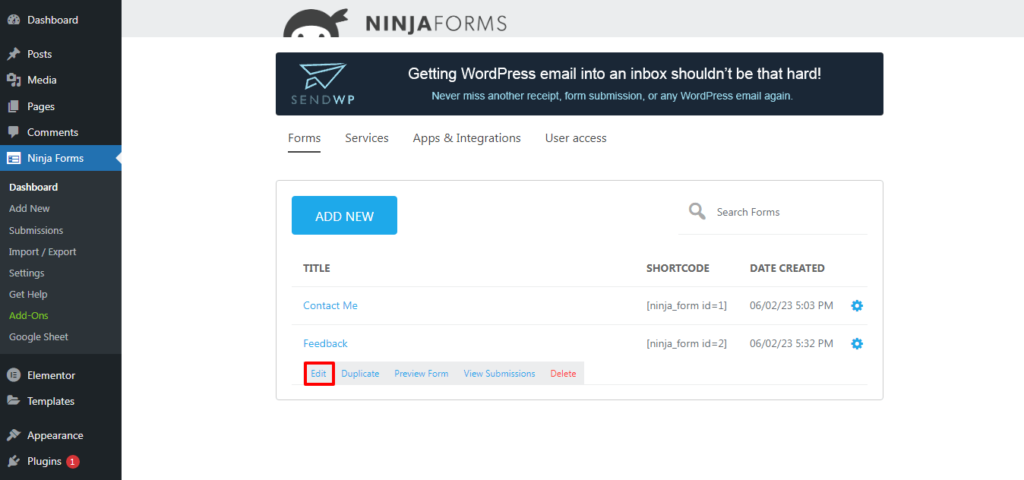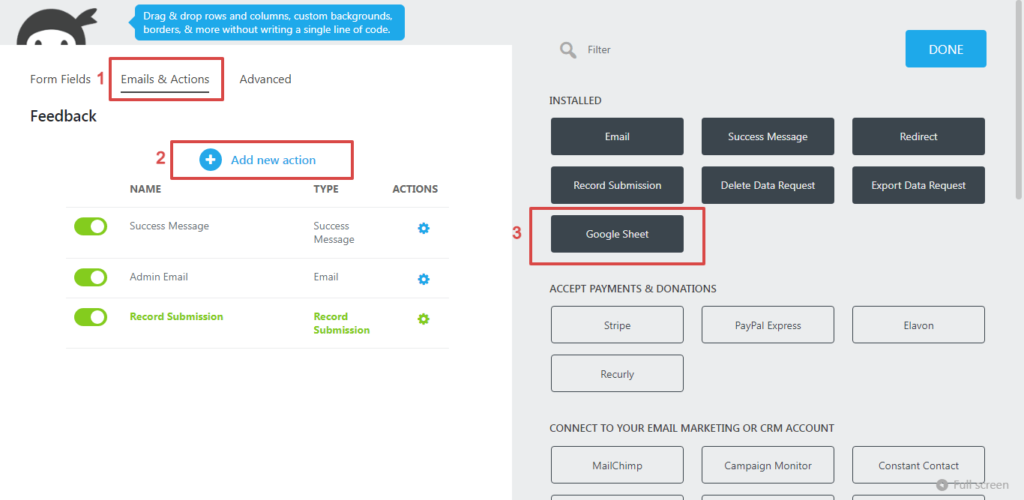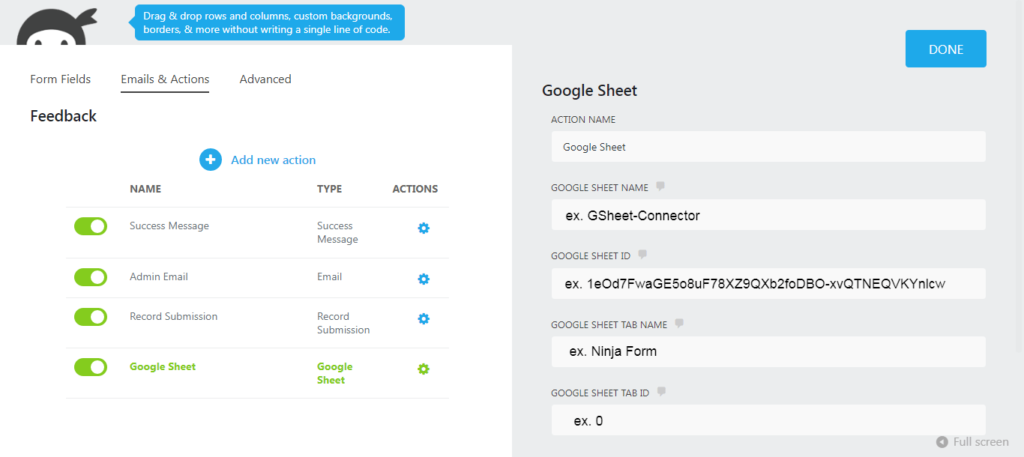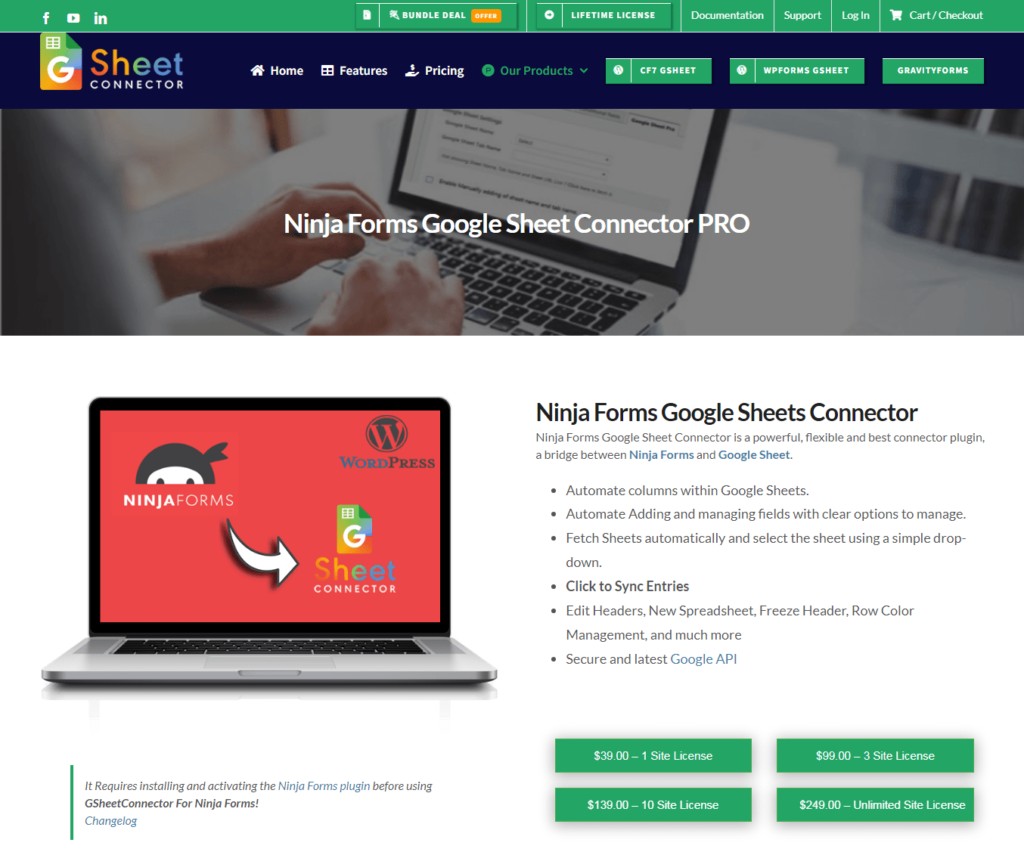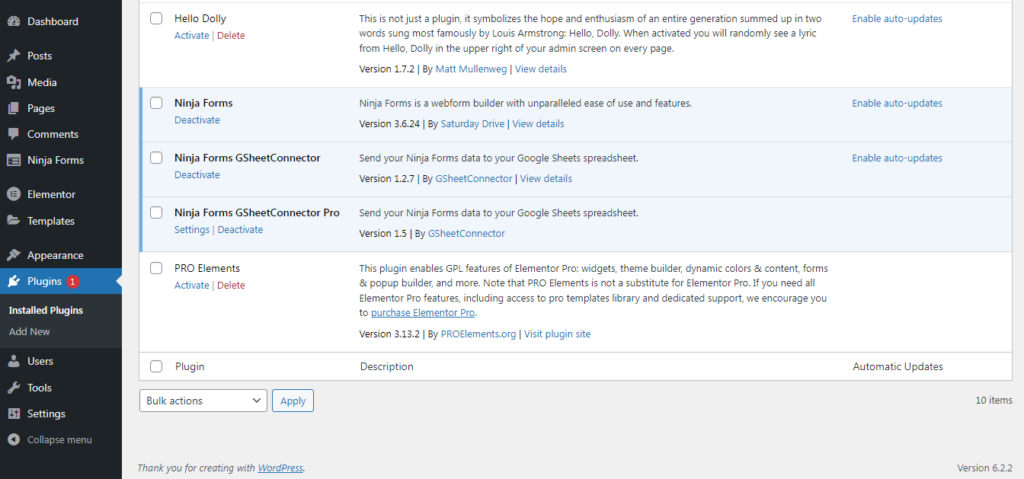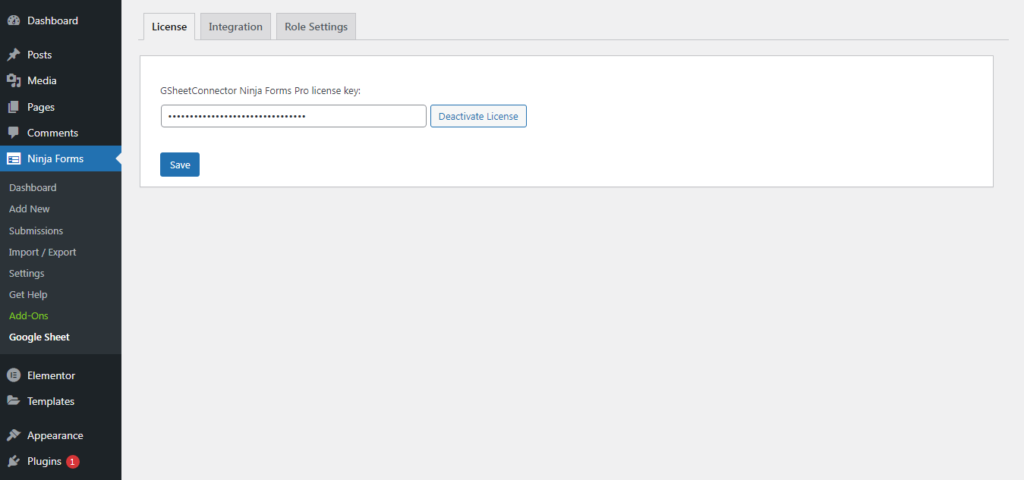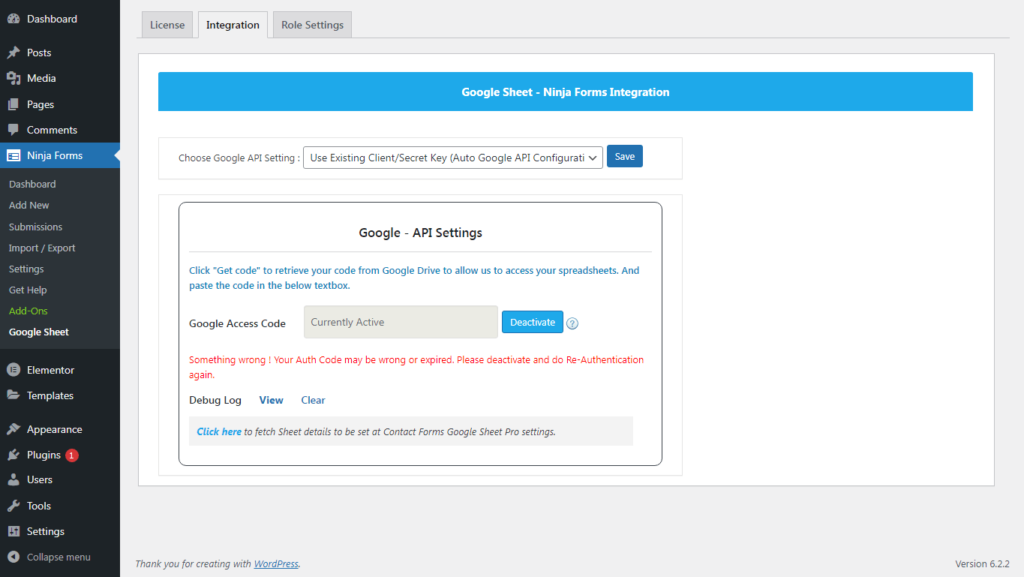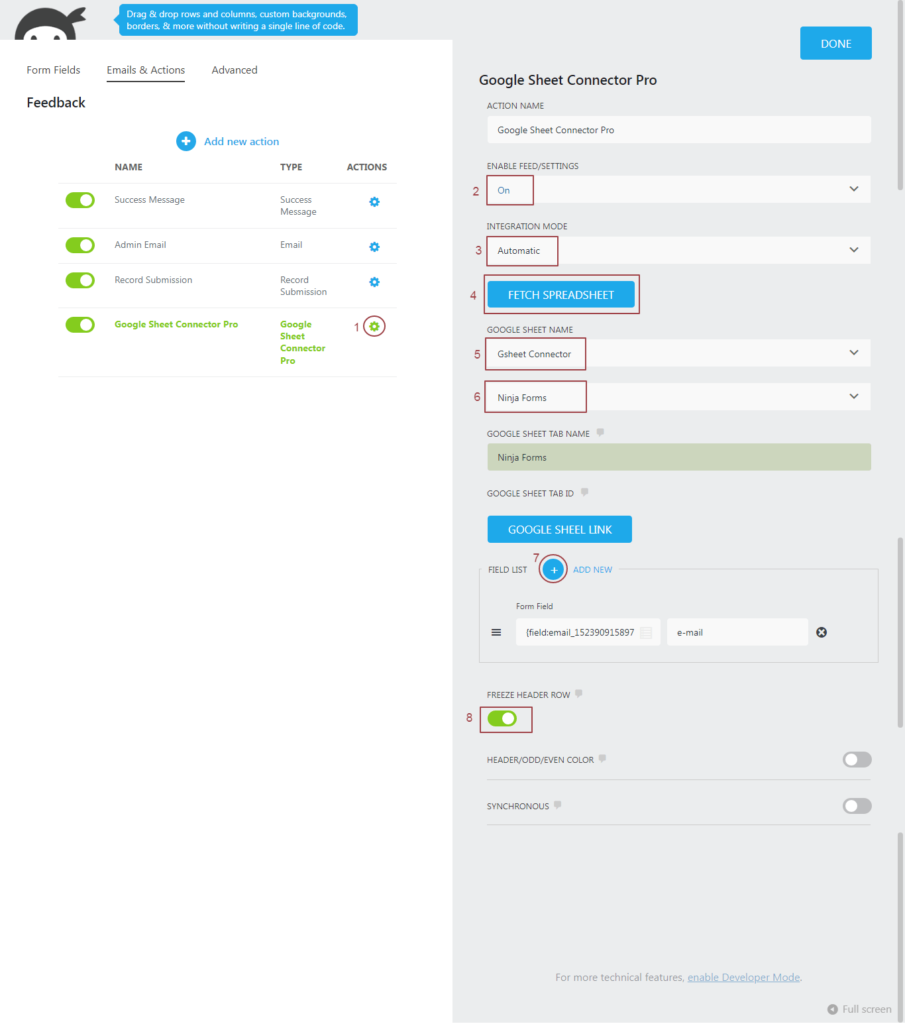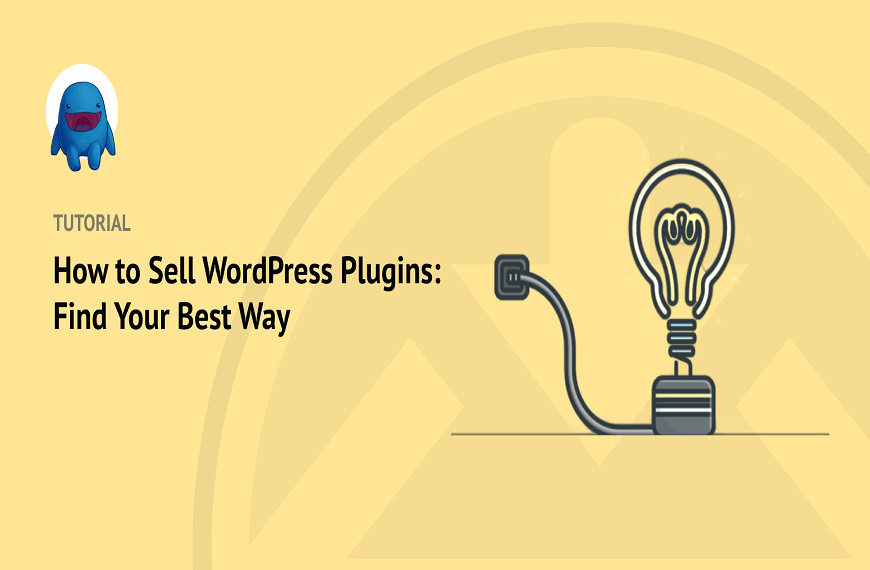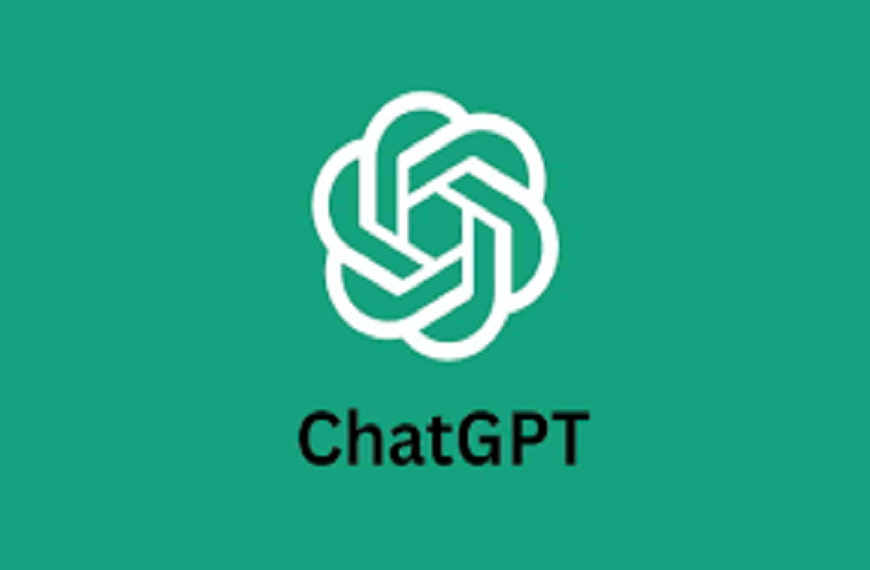In the current business landscape, efficient data management and analysis play a pivotal role in enabling companies and organizations to make informed decisions. The Ninja Forms GoogleSheet Connector provides a powerful way to easily connect Google Sheets with the well-known WordPress form plugin Ninja Forms. In order to help readers optimise their data operations, this blog article examines the features, benefits, and potential applications of the Ninja Forms GoogleSheet Connector.
About GSheetConnector
GSheetConnector is a freemium addon plugin available for
Contact Forms such as
- Contact Form 7 (CF7) – CF7 GSheetConnector FREE — CF7 GSheetConnector PRO
- WPForms Lite & PRO – WPForms GSheetConnector FREE — WPForms GSheetConnector PRO
- Gravity Forms – Gravity Forms GSheetConnector FREE — Gravity Forms GSheetConnector PRO
- Ninja Forms – Ninja Forms GSheetConnector FREE — Ninja Forms GSheetConnector PRO
Page Builder Forms such as
- Avada Fusion Builder —Avada Forms GSheetConnector Pro
- Divi Builder — Divi Forms GSheetConnector Pro
- Elementor Builder – Elementor Forms GSheetConnector FREE — Elementor Forms GSheetConnector PRO
Ecommerce Addon plugins for
- WooCommerce — WooCommerce GSheetConnector FREE — WooCommerce GSheetConnector Pro
- Easy Digital Downloads – Easy Digital Downloads FREE — Easy Digital Downloads Pro
Ninja Forms Google Sheet Connector
The Ninja Forms Google Sheet Connector is a powerful tool that facilitates the integration between Ninja Forms, a popular WordPress form plugin, and Google Sheets. It serves as a bridge, enabling the automated synchronisation and storage of data gathered using Ninja Forms in a Google Sheet.

With the help of the Ninja Forms Google Sheet Connector, form submissions produced using Ninja Forms may be immediately moved to a specified Google Sheet, ensuring that the data is organised, accessible, and ready for further processing or analysis.This connector removes the need for manual data entry and data transmission between systems, saving time and lowering the chance of mistakes.
Using this interface, users can centralise their form data in a familiar and commonly used spreadsheet format, taking use of Google Sheets’ massive features and functions. This includes the ability to organize, filter, and visualize data, as well as real-time collaboration with team members.
Features of Ninja Forms Google Sheet Connector:
- Simple Integration : Integration of Ninja Form with Google Sheet is quite easy & simple.
- Unlimited Integrations: Create as many integrations as you need, collecting data with as many fields as required.
- Privacy and Security: Securely share your Google Sheet with the service account email address, ensuring privacy and no third-party authentication access.
- Security of Data : Google Sheets offers robust security features, ensuring the safety and confidentiality of your form submissions. You can control access permissions, implement two-factor authentication, and take advantage of Google’s advanced security measures to protect your data.
- Google API Integration Method : Custom Integration method and Automatic Integration method allows you to Authenticate with Google
- Google Sheets API (Up-to date) : One of the features you get with the latest API is the ability to format content in Google Sheets. when using Ninja Forms Google Sheet Connector.
- One Click Authentication : Get spreadsheet and Worksheet list directly to your contact form’s google sheet settings with one click authentication.
- Click & Fetch Sheets Automated : This option helps to fetch sheets automatically from your google authenticated account. No need of finding sheetname and tab name and enter manually. If you have too many sheets in your account, you can use Manual option.
- Automated Sheet Name & Tab Name : Make sure you don’t have to many sheet in google account.
- Multiple Forms to Sheets : You Can add multiple Contact Forms of your site to multiple Google Sheets. And can add as many google sheets as forms.
- Merge Tags : There may be times when you need more information than just the submitter’s input through contact form fields. For example, you may need to know the submitter’s IP address for security reasons. For such purposes, ninja forms proving merge tags can be very helpful, and these merge tags can be used in Google Sheet from the settings.
- Image / PDF Attachment Link : In PRO version, you will get a FULL link to view the attachment, and it saves within your FTP under Uploads/CFGSHEET directory. So that it can be accessible within your own FTP.
- Freeze Header :Users can easily freeze the header row (first row) of the sheet with the setting page option.
- Row Background Color :This feature allows users to add background row color in an odd & even manner.
- Manually add Feed in Google Sheet : Can add feeds manually in google sheets using Ninja Forms Google Sheet Connector.ex. entry-date, entry-time, ip-address.
- Compatible with other Plugins : Ninja Forms Google Sheet Connector Compatible with all addon plugins that provides Forms in Ninja Forms or Provides Designs or Condition.
- Automated Data Storage : Once Google Sheets is Connected with Ninja Forms, every submission will be automatically stored in your chosen Google Sheets.This ensures that all form responses are efficiently collected and organized in a chosen Google Sheets.
- Real-time Data Sync : Form submissions are instantly synced with Google Sheets in real time,it means when a user submits a form, The linked Google Sheets spreadsheet receives the updated information immediately.This ensures that you have access to the latest form submissions without any delays.
- Data Analysis : you can easily analyze data in google sheets without any problem.
- Error Logging and Notifications : Receive alerts and notifications regarding any data syncing issues, allowing quick resolution of errors or conflicts.
- Multi-language Support : The GSheetConnector supports multiple languages, allowing you to collect and synchronize data from forms in different languages. This feature caters to the needs of multilingual websites and businesses operating in diverse regions.
- Multi-site Support : Utilize Super Admin capabilities in a Multisite environment for efficient management across multiple sites.
- Latest WordPress & PHP Support :The addon plugin is always supported with the latest WordPress versions and various PHP versions. Our team is working hard to update from time to time.
- Excellent Priority Support : For Support, you can contact via online chat given on the website, either you can drop an email at helpdesk@gsheetconnector.com along with that complete documentation is available from installing to configure, you can refer to the step by step guide given in the link.
Benefits for Web Designers and Developers:
The Ninja Forms Google Sheet Connector offers several benefits for web designers and developers. Firstly, it simplifies the process of integrating form submissions from Ninja Forms into Google Sheets, eliminating the need for manual data entry or complex coding. This saves valuable time and resources, allowing designers and developers to focus on other important tasks.
- The connector ensures data accuracy and consistency by automating the transfer of form submissions to Google Sheets. This reduces the risk of human error and guarantees that the collected data is promptly and accurately stored in a centralized location.
- The integration with Google Sheets provides web designers and developers with a familiar and powerful platform for data management and analysis.
- They can leverage the extensive features of Google Sheets, such as sorting, filtering, and visualizing data, to gain insights and make informed decisions based on the form submissions.
- Collaboration becomes easy with the Ninja Forms Google Sheet Connector. Designers and developers can easily share access to the Google Sheet with team members or clients, facilitating real-time collaboration and effortless data sharing. This enhances communication and streamlines project workflows.
- The Ninja Forms Google Sheet Connector offers flexibility and scalability. It can handle large volumes of form submissions without performance issues, accommodating the needs of growing websites or applications.
- Designers and developers can rely on the connector to efficiently manage and store form data as their projects expand.
The Ninja Forms Google Sheet Connector empowers web designers and developers by simplifying integration, ensuring data accuracy, providing powerful data management capabilities, facilitating collaboration, and offering scalability for their projects.
Using Ninja Forms Google Sheet Connector integration of Ninja Form with Google Sheet is quite simple.
For using GSheetConnector For Ninja Forms , Ninja Forms Should be installed & activated.
Follow these simple steps :
1 . Install & activate Ninja Forms Google Sheet Connector : To activate Ninja Forms Google Sheet Connector , Ninja Forms Should be activated.
Go to search plugin & search ”Ninja Forms Google Sheet Connector” install & activate.
2 . In Google Sheets :
➜ Log into your Google Account and visit Google Sheets.
➜ Create a new Sheet and name it.
➜ Rename or keep default name of the tab on which you want to capture the data.
3 . Go to the Ninja Forms tab – Google Sheet Connector – Integration :
4 . Sign in With Google – Choose an Account – Give Permissions- Save : Click on Sign in With Google,Choose an Account where there is Google Sheet you have created for Ninja Forms,Give Google Drive Permissions After doing all this Access Code will be appeared on input tab,Click on the Save.After Saving it will show Connected email account: abc123@gmail.com
5 . Integration of Ninja Form to Google Sheet : Go to Ninja Form dashboard. Edit the form that you want to integrate with Google Sheets.
6 . Edit form – Emails & Actions – Google Sheet : In Edit Form , Go to the Emails & Actions tab.Click on Add New Section.add Google Sheet.
7 . Google Sheet Name – Google Sheet Id – Google Sheet Tab Name – Google Sheet Tab Id :
8 .Publish : click on Publish & update details.Done.
Now in the connected sheet, automatically all the headers will be created which you have used in the form, and whenever the form is filled an entry will be saved in Google Sheet.
Ninja Forms Google Sheet Connector Pro is feature-rich plugin.Compare to Free version of Ninja Forms Google Sheet Connector ,Pro version is feature rich, excellent integrity, excellent third party plugin support, excellent Priority support,etc.
Follow these steps :
1 . Buy Ninja Forms Google Sheet Connector & Download it : Go to https://www.gsheetconnector.com and choose the Ninja Forms Google Sheet Connector option under Our Products. Pick a plan and pay for it.
You will receive an email with your login, password, and plugin folder after making your purchase.It is your gsheeconnector account’s username and password.Then you log into gsheetconnector.Your license key will be available there.
2 . Install & Activate Pro plugin : Visit your WordPress dashboard and click Add New Plugin under Upload. Upload the plugin folder after installing and activating it.
3 . Activate the Licence : Once you have activated your plugin, you need a license-key.
Copy your license key from your gsheeconnector account after logging in.Currently, on the Ninja form tab of your WordPress dashboard, choose Google Sheet. Paste your license key in licence tab.SAVE.
4 . Integration : In integration tab,Click on Sign in With Google,Choose an Account where there is Google Sheet you have created for Elementor Forms,Give Google Drive Permissions After doing all this Access Code will be appeared on input tab,Click on the Save.After Saving it will show Connected email account: abc123@gmail.com .
5 . Integration of Ninja Form to Google Sheet : Go to Ninja Form dashboard. Edit the form that you want to integrate with Google Sheets.
6 . Edit form – Emails & Actions – Google Sheet : In Edit Form , Go to the Emails & Actions tab.Click on Add New Section.add Google Sheet.
7 . Use Automatic Integration Mode : In Section ,Click on Google Sheet Connecter Pro Setting.In Setting : Enable Feed – On , Integration Mode – Automatic , Click On Fetch SpreadSheet , Select Google Sheet , Select Tab Name , Add feeds that you wnat , Freeze Header.
8. Publish : click on Publish & update details.Done.
Now in the connected sheet, automatically all the headers will be created which you have used in the form, and whenever the form is filled an entry will be saved in Google Sheet.
Comparison of Free vs Premium
Features | Free | Pro |
Need Client-id & Secret-id (Optional feature in Pro) | ✗ | ✓ |
Role Settings (Roles that who can access Google Sheet Page) | ✗ | ✓ |
View Debug Log Option | ✓ | ✓ |
Clear Debug Log Option | ✓ | ✓ |
Up-to-date Google Sheets API | ✓ | ✓ |
Google Sheets API Settings | ✓ | ✓ |
One Click Authentication | ✓ | ✓ |
Click & Fetch Sheets Automated | ✓ | ✓ |
View Spreadsheets | ✓ | ✓ |
Real-time Data Sync | ✓ | ✓ |
Enable/Disable Sheet Headers | ✗ | ✓ |
Compatibility with Ninja Third-Party Plugins | ✓ | ✓ |
Automatic Updates | ✓ | ✓ |
Freeze Header | ✗ | ✓ |
Row Color Options | ✗ | ✓ |
Support Multi Languages | ✓ | ✓ |
Support WordPress multisite | ✓ | ✓ |
Latest WordPress & PHP Support | ✓ | ✓ |
Excellent Priority Support | ✓ | ✓ |