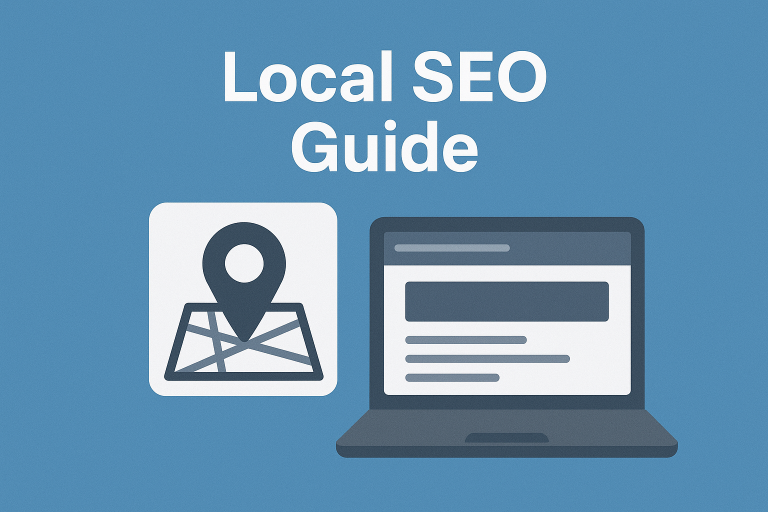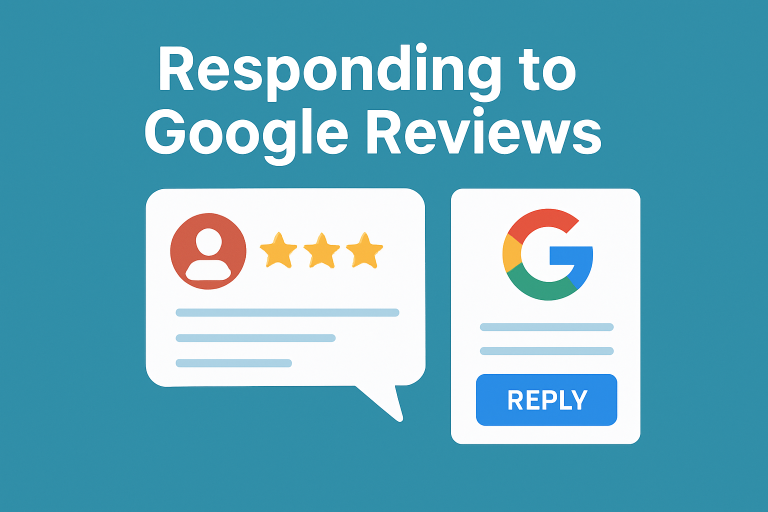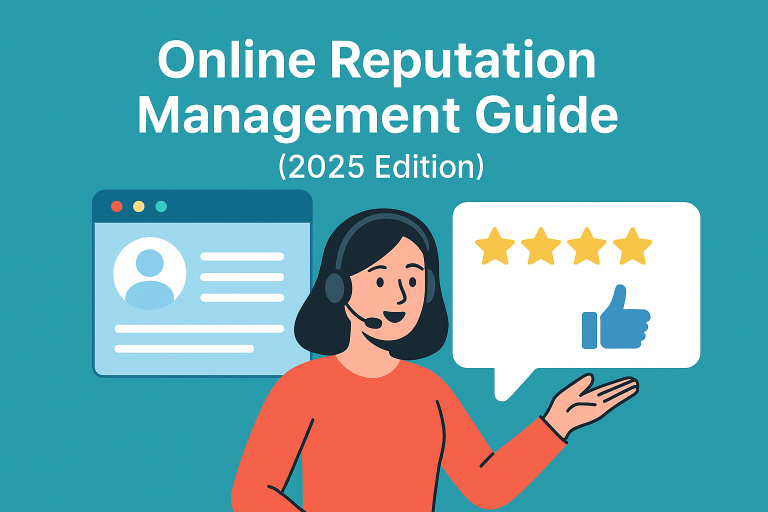In today’s advanced world of AI-driven decisions, online reputation matters more than ever. Whether people are choosing a restaurant, hiring a service provider, or buying a product, they often rely on Google Reviews before making a decision. These reviews not only help customers but also empower businesses to grow and improve.
If you’ve had a great (or not-so-great) experience with a company, writing a Google review is one of the best ways to share your feedback. In this guide, we’ll explain the benefits of Google reviews and show you step-by-step how to write, edit, and delete reviews on both desktop and mobile.
Why Google Reviews Matter
Before we dive into the steps, let’s quickly look at why Google reviews are so important in 2025:
- Builds Trust: Honest reviews help potential customers make confident choices.
- Boosts Local SEO: More reviews and higher ratings improve local search rankings (read our Local SEO Guide).
- Influences Decisions: Customers often compare reviews before visiting a store or booking a service.
- Supports Businesses: Feedback helps businesses improve and deliver better service.
- AI Integration: With AI tools analyzing customer sentiment, reviews directly impact how businesses are recommended online (check out AI tools for business).
How to Write a Google Review on Desktop
- Log in to your Google Account: Open your browser and make sure you are signed in.
- Search for the business: Type the company name in Google Search or Google Maps.
- Find the reviews section: Scroll down to the “Write a Review” button on the business profile.
- Leave your feedback:
- Select the star rating (1 to 5).
- Write your honest experience in detail.
- (Optional) Add photos to support your review.
- Submit: Click “Post” and your review will be published instantly.
How to Write a Google Review on Mobile
You can also write a review directly from your smartphone using the Google Maps app:
- Open the Google Maps app on your phone.
- Search for the business you want to review.
- Tap on the business profile and scroll to the reviews section.
- Tap “Write a Review.”
- Select a star rating, write your feedback, and add photos if needed.
- Tap Post to publish your review.
How to Edit or Delete a Google Review
If you made a mistake or want to update your experience, you can easily edit or remove your review.
Edit a Google Review
- Open the Google Maps app.
- Tap your profile picture → “Your Contributions” → “Reviews.”
- Select the review → Tap the three dots → “Edit.”
Delete a Google Review
- Follow the same steps as above.
- Instead of “Edit,” tap “Delete.”
Pro Tips for Writing Helpful Reviews
- Be honest and specific about your experience.
- Avoid one-word reviews like “Good” or “Bad.” Provide details that help others.
- Add photos to support your review when possible.
- Keep your feedback respectful and constructive.
- Learn how businesses can respond to Google reviews effectively.
Conclusion
Writing a Google review takes just a few minutes, but it can have a lasting impact on businesses and customers alike. With the rise of AI-powered recommendations, your reviews are more valuable than ever. Whether you’re praising excellent service or sharing constructive criticism, your words help shape the choices of others.
So, the next time you try a new restaurant, hire a local service, or purchase from a store, take a moment to leave a review—it’s a small step that makes a big difference! For more tips, check out our online reputation management guide.