Plugin Description
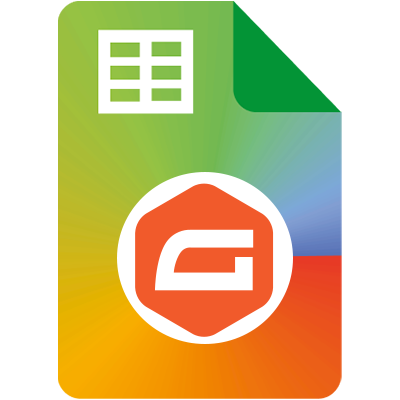
Gravity Forms Google Sheet Connector
Gravity Forms Google Sheets Connector Plugin is a Bridge between your Gravity Forms and Google Sheets. Helps to send every form entry (form submissions) from Gravity Forms to Google Sheets in real-time, when anyone submits a form on your website.
Gravity Forms Google Sheets Connector Plugin is a Bridge between your Gravity Forms and Google Sheets. Helps to send every form entry (form submissions) from Gravity Forms to Google Sheets in real-time, when anyone submits a form on your website.
Easily manage your Gravity Forms data without worrying about any loss of information.
Documentation | Support | Live Preview – Demo | Premium Version
Get rid of making mistakes, while adding the sheet settings or adding the headers to the sheet column.
Upgrade to PRO & EXTEND THE FUNCTIONALITY Helps you to Automate the Sheet Columns while selecting the sheet from the dropdown.
Check Live Demo
Google Sheet URL to Check submitted Data
Note: Gravity Forms Google Sheet Connector is a FREE and you can connect as much as form you want. Additional features such as automate sheets while selecting sheet, Dynamically send selected Headers into the sheet with a simple click, sync entries, etc are available in PRO version
How to Use this Plugin
- Step: 1 – In Google Sheets
➜ Log into your Google Account and visit Google Sheets.
➜ Create a New Sheet and name it.
➜ Rename the tab on which you want to capture the data.
If you already have a sheet created in a google account use that. - Step: 2 – In WordPress Admin
➜ Now Create or Edit the Gravity Form from which you want to capture the data. Set up the form as usual in the Form.
➜ Thereafter, go to the new tab ” Google Sheet ” link in the Forms panel.
➜ Then Go to the Google Sheet Menu and do authentication with your Google Account and authorize the plugin to connect to your Google Sheets.
➜ Then after go to edit form->settings->GoogleSheet. Then add the Google Sheets-Sheet Name, SheetID, Tab Name, and TabID into respective positions and hit “Save”.
➜ Add the Gravity Forms input field label name as a Google Sheet header. - Step: 3 – Connect with Google Sheet
➜ Test your form submit and verify that the data shows up in your Google Sheet.
🔥 Videos to help you get started with Gravity Forms Google Sheets Connector
🚀Gravity Forms Google Sheet Connector Introduction Video
Important Notes
➜ You must pay very careful attention to your naming. This plugin will have unpredictable results if names and spellings do not match between your Google Sheets and form settings.
- Upgrade to Gravity Forms Google Sheet PRO Version
➜ Custom Google API Integration Settings
➜ Fetch Sheets Automatically from the connected Google Account
➜ Automate Connecting with Sheets from the dropdown
➜ Allowing to Create a New Sheet from Plugin Settings
➜ Custom Ordering (using drag & drop) Feature,
➜ Manage Fields to Display in Sheet using Enable-Disable,
➜ Edit the Fields/ Headers Name to display in Google Sheet.
➜ Synchronize Existing Entries
➜ Freeze Header Settings
➜ Header Color and Row Odd/Even Colors.
Refer to the features and benefits page for more detailed information on the Features of the Gravity Forms Google Sheet PRO Plugin